Before loading new extension files, please:
1. Navigate to System->Configuration->Developer Tab and disable "Merge css / js". We suggest that you enable error reporting.
2. Then navigate to System->Cache Storage Management and and disable Cache.
3. Be sure that the Compilation Сode is disabled (System->Tools -->Compilation)
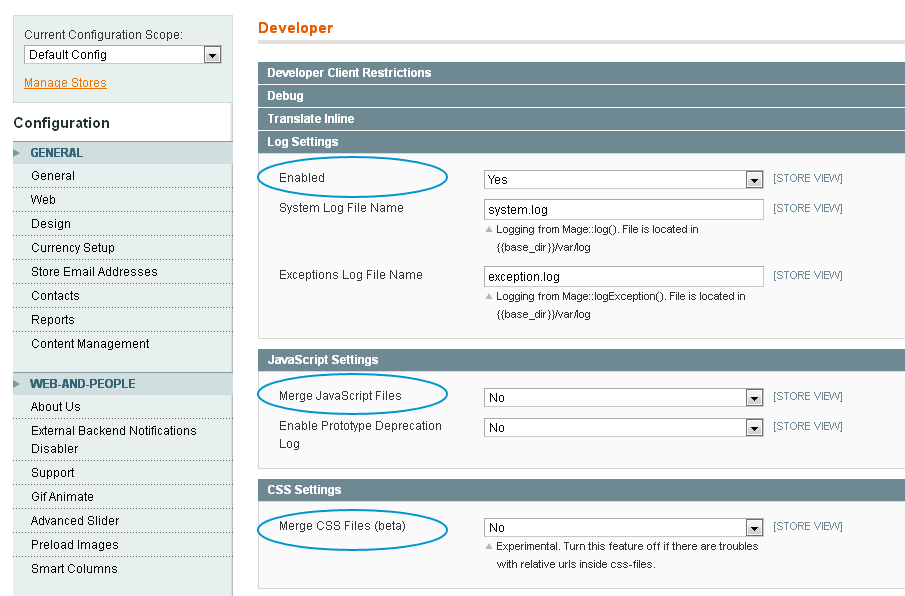
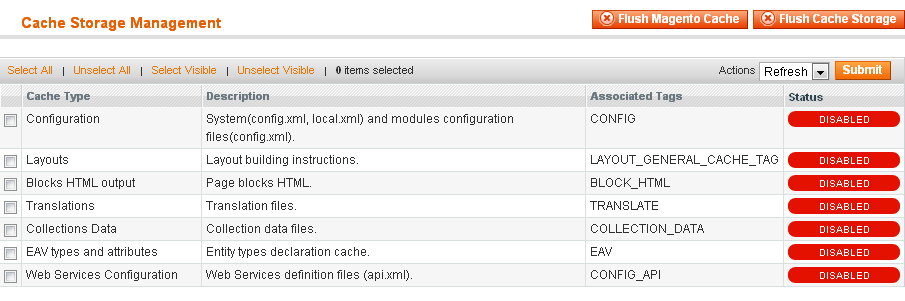
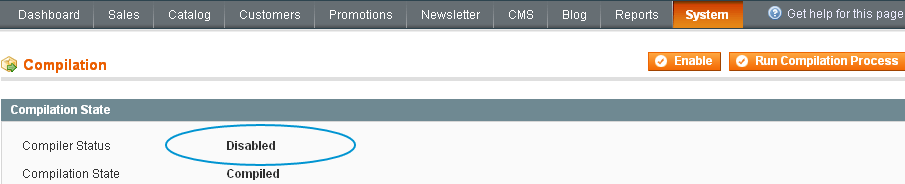
Initial installation
- Copy files from the zip file to your Magento Directory.
- Flush the cache and relogin to the backend.
- Navigate to the Backend->System->Configuration->WEB-AND-PEOPLE section -> Custom Menu
- You would see these options. We need to Enable Custom Menu
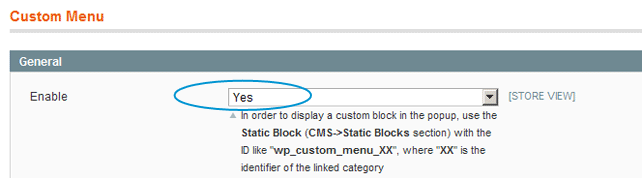
Categories
Categories should be subcategories of the Root category (the root category of a store view). Categories must be active to be showing in the main navigation.
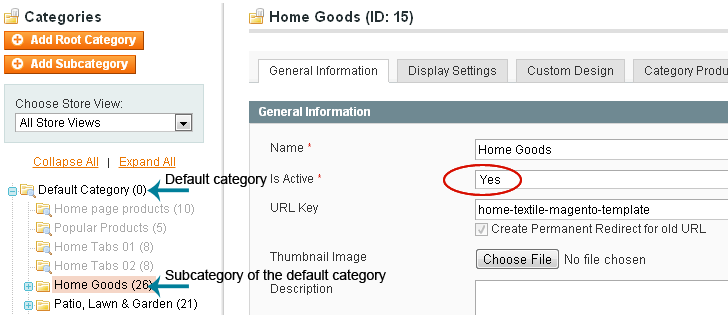
Upgrade notes
If you upgrade Custom Menu from older versions than 2.10.0
- Remove Custommenu folder from app/code/local/WP/ directory, now extension files are located in community folder
- phml files are moved to base/default folder rather than default/default in previous versions, remove old files from app/design/frontend/default/default/template/webandpeople/custommenu
- remove old skin folder skin/frontend/default/default/css/webandpeople/custommenu and skin/frontend/default/default/js/webandpeople/custommenu
Congratulations! Your Custom Menu is ready!
Video installation guide
Thank you for using this free Magento extension.
Customer support
We provide support services through our special form at Web-Experiment.info. If you have any questions, please feel free to email us via our support form
This is a guide on how to install Custom Menu free Magento Extension.
Custom Menu is an advanced free menu with Mobile Magento menu and flexible configuration settings that you could use for any eCommerce store.
