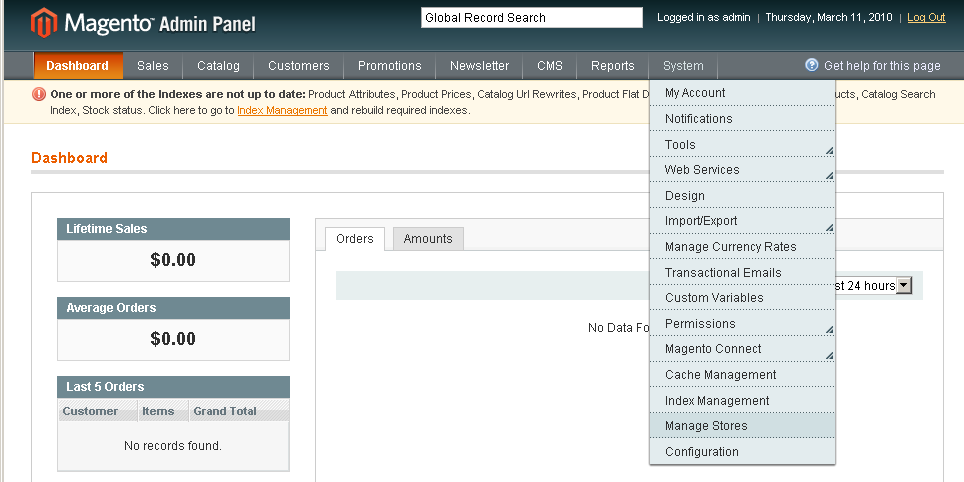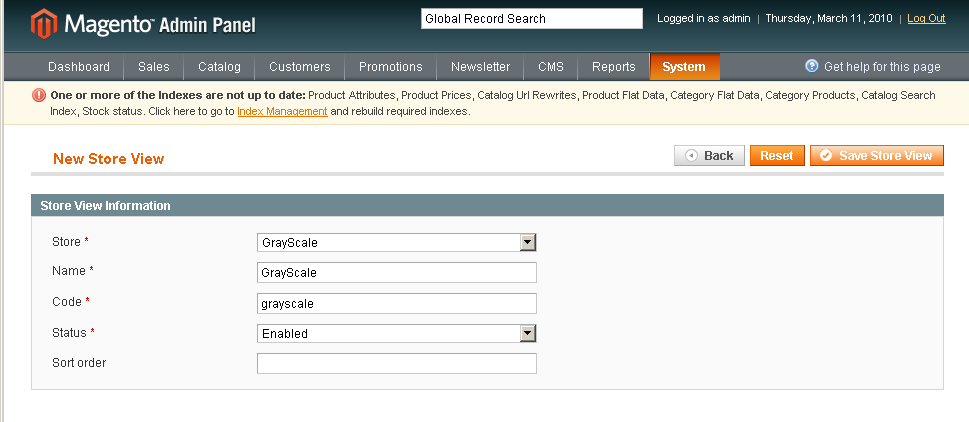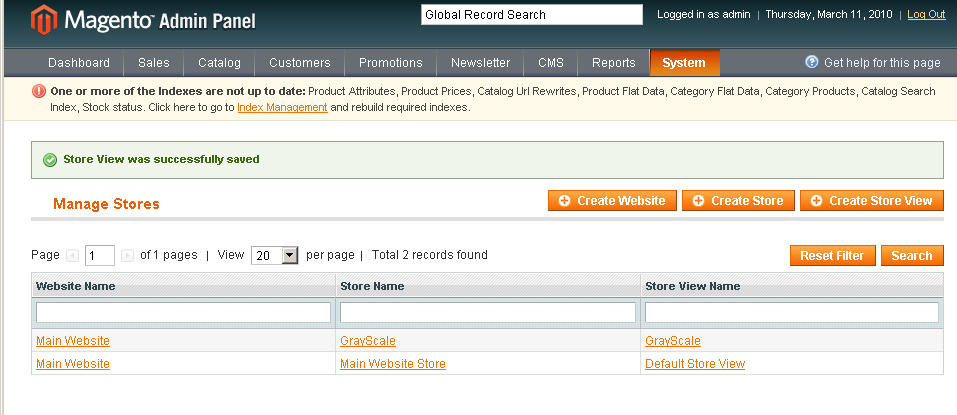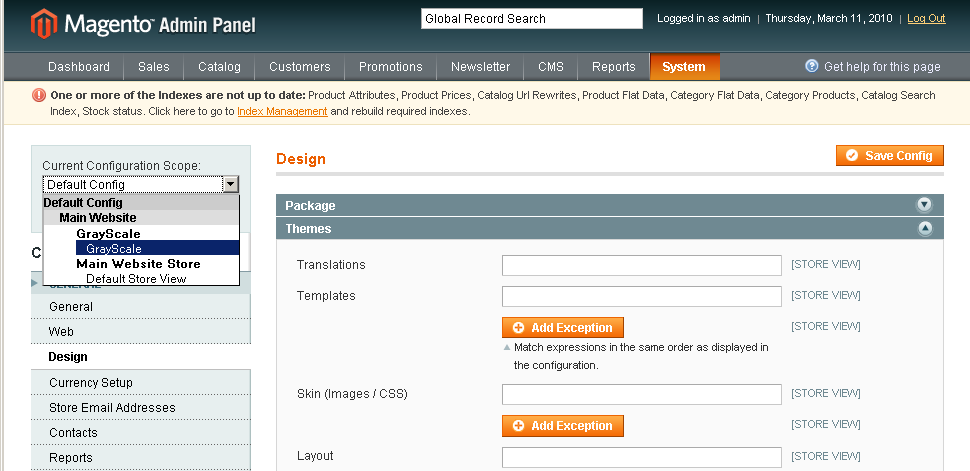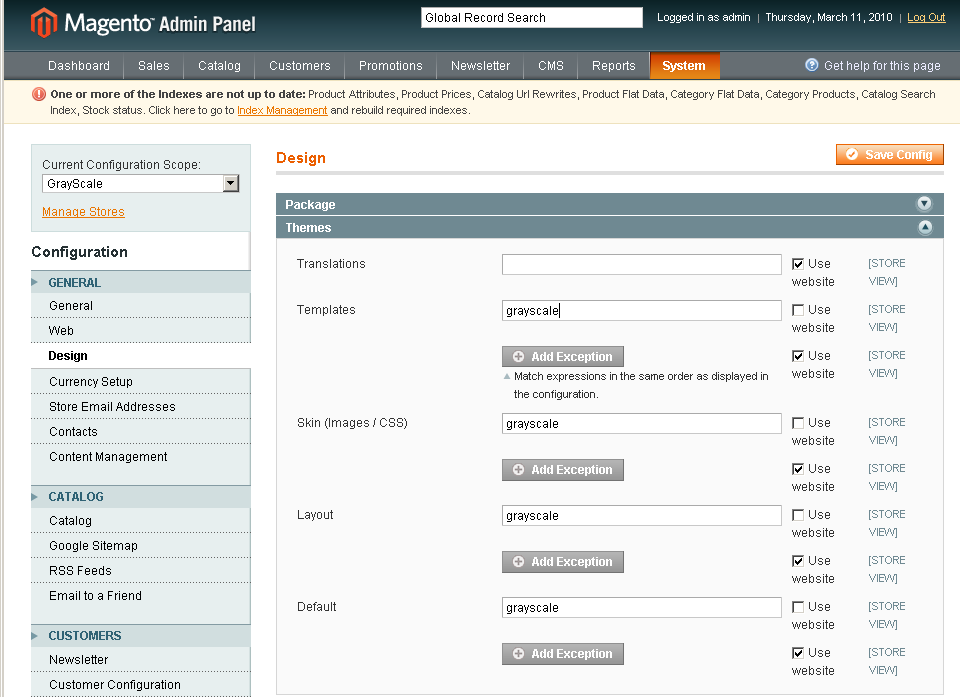How to add premium template to your Magento store
Step 1: Create another Magento store and store view on the same domain
Why do you need another store? To have another store with separate categories and products on one domain.
If you do not need another store view and/or store, you can skip this step and start from Step 2
Why might you need another store view? - If you need two languages, or two different templates for visitors to choose between.
If you only want to have another store view - you can go to the create store view section
In order to add another store, go to the admin side and go to the "System->Manage Stores" section
Now you can see all websites, stores and store views that our Magento installation provides. By default there is one website -> store -> store view set.
Click on the "Create Store" button in order to proceed.
Next fill out the form:
Website - Choose the correct website.
Name - Give the new store name
Root Category - This is the root category that will be utilized by this store and from which all store categories will be displayed. Usually a separate Root Category is needed for each store, so it must be created before adding a new store.
To finalize, click "Save Store" button.
Now you can see the new store in the list.
Next create a new store view for it by clicking the "Create Store View" button.
Fill out the store view form:
Store - Choose the store you want the new store view to be applied to.
Name - Store view name/title.
code - Enter the code. It might be the same as the template directory name.
Status - Enabled
Click the "Save Store View" button, and you can see the new store view in the list.
Step 2: Assign a custom template to the store view
You can go to the app/design/frontend/default/default/ directory in your Magento installation and find out what new directory was added by the new theme. Now go to the System->Configuration section. Choose the store view that you want to change the layout for (or keep it Default if you need). Fill out the General->Design->Themes section without theme name.
First you need to install/copy the new template you want to use.
You can go to the app/design/frontend/default/default/ directory in your Magento installation and find out what new directory was added by the new theme.
Now go to the System->Configuration section.
Choose the store view that you want to change the layout for (or keep it Default if you need).
Fill out the General->Design->Themes section without theme name.
That is it!
Now we need to customize Magento with the new template as it might be described in the readme file that goes with the template.