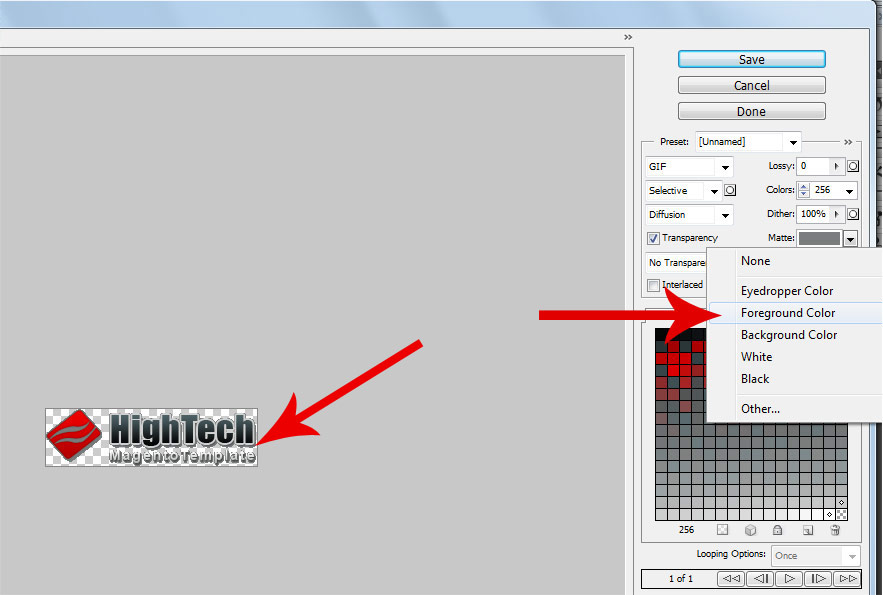1 Pick up the foreground color
Pick up the foreground color behind the logo
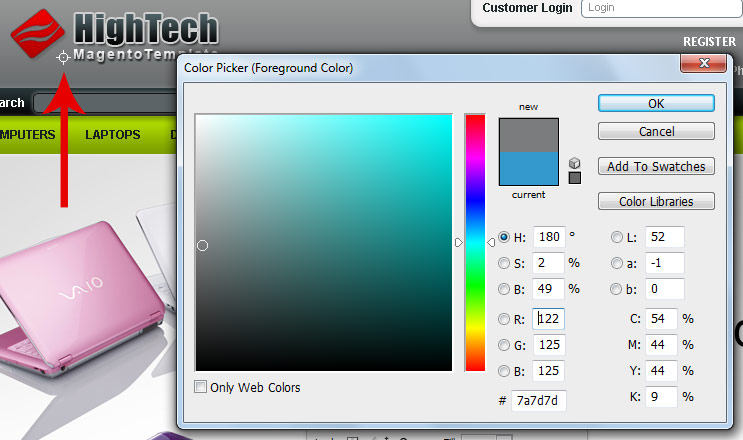
2 Merge only logo layers
Select layers and press Ctrl+E buttons
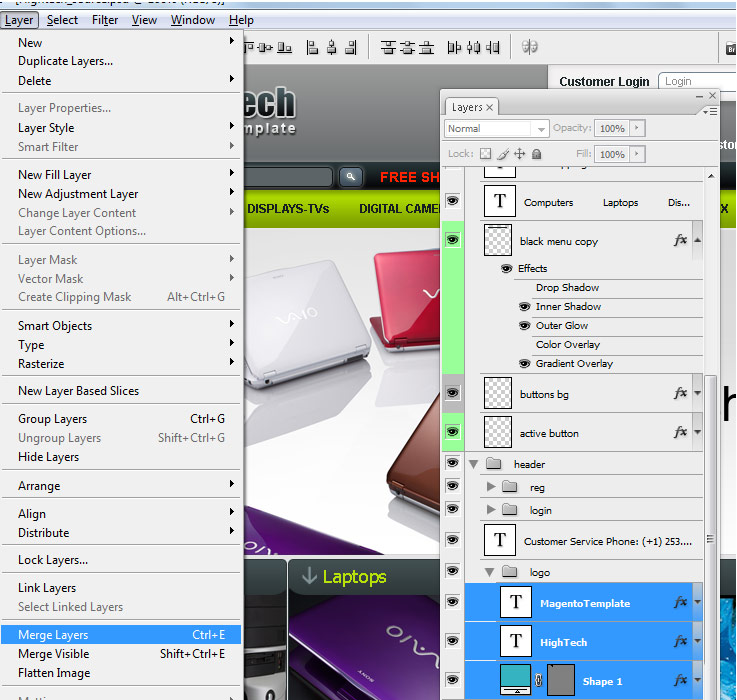
3 Make a selection
Press Ctrl button and select logo layer
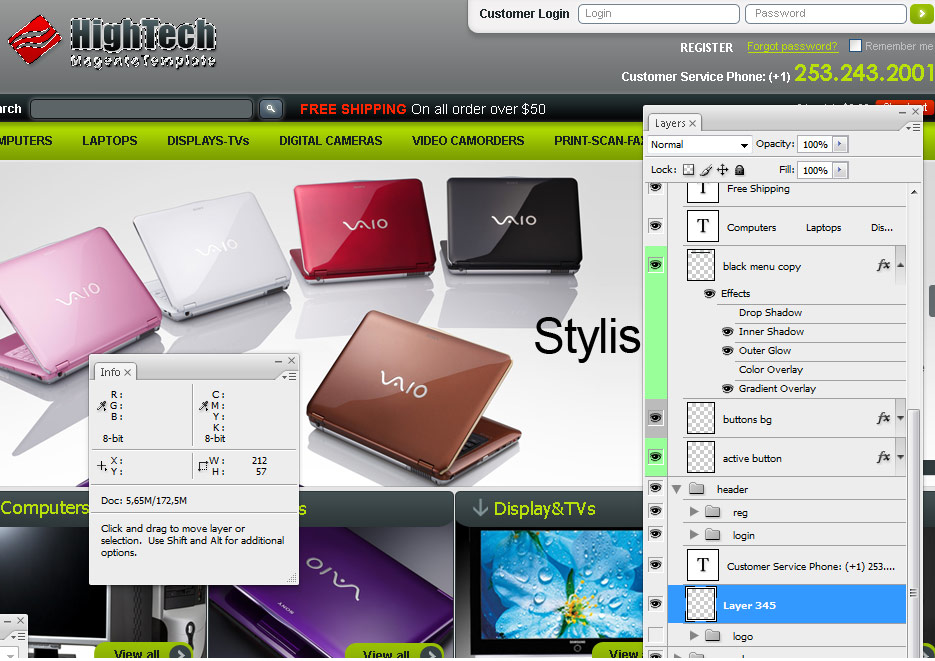
4 Create new file
Create new file and past pixels
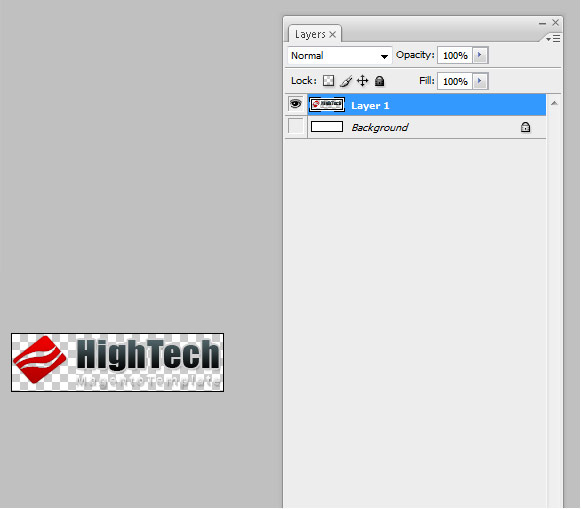
5 "Save for web” settings
Please select foreground Matte color