Before loading new extension files, please:
1. Navigate to System->Configuration->Developer Tab and disable "Merge css / js". We suggest that you enable error reporting.
2. Then navigate to System->Cache Storage Management and disable the Cache (not "Flush").
3. Make sure that the Compilation Сode is disabled (System->Tools -->Compilation)
memory_limit and max_execution_time values for php
memory_limit should be at least 256 and better 512Max_execution_time should be bigger since a lot of pages parsing takes time. Recommended Magento value is 18000
Initial installation
1. Unpack the zip file. There would be extension folder inside it.
2. Copy files from the extension folder to your Magento Directory.
3. Relogin to the backend.
4. Now do the following actions from the admin side.
Set amazon account settings
Access Key ID, Secret Access Key, Associates Tag
Without Access Key ID, Secret Access Key, Associates Tag the extension wouldn't work.
You might get one from this site: aws.amazon.com
Navigate to Magento Admin Panel -> WEAmazon-> Settings
1. In the General section fill Access Key ID and Secret Access Key.
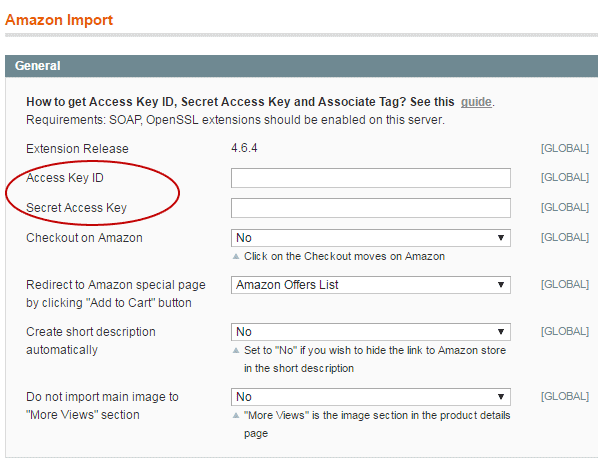
2. In the Associates Tag section enter associate tags for the Amazon local you have. (this is required for selling products via amazon processing form)
Revise other sections and set preferences as you need.
Use lowercase in the country code.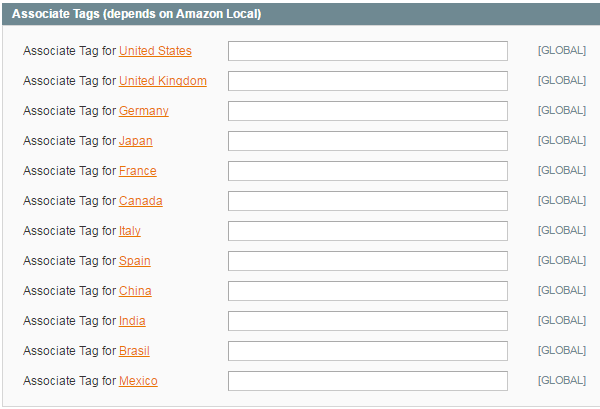
3. Please check availability of the var folder in your Magento Directory. The extension creates files in the var/log folder. If there are problems with file/folder permissions, no logs are written, no images are copied. Therefore product is not created when product import is performed.
Setting up a cron sync
Before version 4.5.9 regular magento cron script is enough. If magento cron is enabled, auto sync would also be performed.
Since version 4.5.9 and higher we are using web url to trigger auto synchronization. Therefore you need to add a cron command similar to this:
* * * * * wget -q -O /dev/null -o /dev/null [YourBaseUrl]index.php/amazonimportproducts/index/websync/
If you have option "Add store code to urls" enabled the cron command should be with one of the store codes:
* * * * * wget -q -O /dev/null -o /dev/null [YourBaseUrl][StoreCode]/index.php/amazonimportproducts/index/websync/
In the extension settings you can now limit the number of sync processes which might run at the same time.
Create new cron job - screen
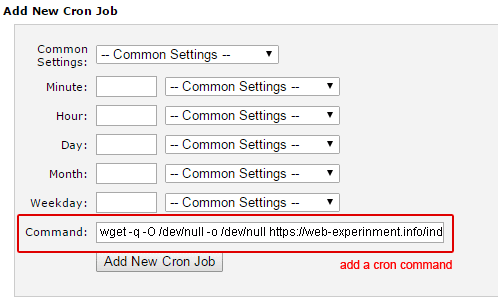
Do not forget to create log folder in the var folder.
Log folder- screen
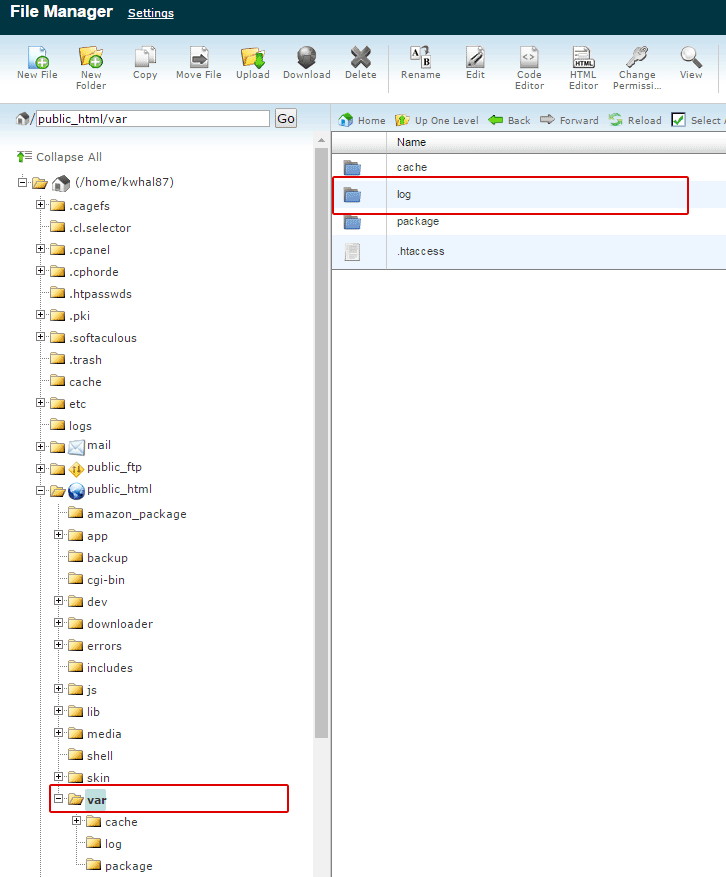
Congratulations! Your extension is ready!
You might navigate to Magento Admin Panel -> WEAmazon -> Search & Import Products in order to start importing products from Amazon.
This article is for Amazon Products Manager Magento Extension.