Contents
- Initial installation
- Amazon Account Settings
- Setting up a Cron Sync
- Test Search/Import/Sync Process flow
- Uninstall extension
Initial installation
SOAP, OpenSSL extensions should be enabled on your server. Those are php extensions. You can ask your hosting provider to enable them if they are disabled.
Before Installation
1. Navigate to System->Configuration->Developer Tab and disable "Merge css / js". We suggest that you enable error reporting. If you have any other third party css/js code mergers, they should also be disabled
2. Navigate to System->Cache Storage Management and disable the Cache (not "Flush").
3. Make sure that the Compilation Сode is disabled (System->Tools -->Compilation). (Right now, there is no need to use code compilation at all. Php itself has good code compilers already)
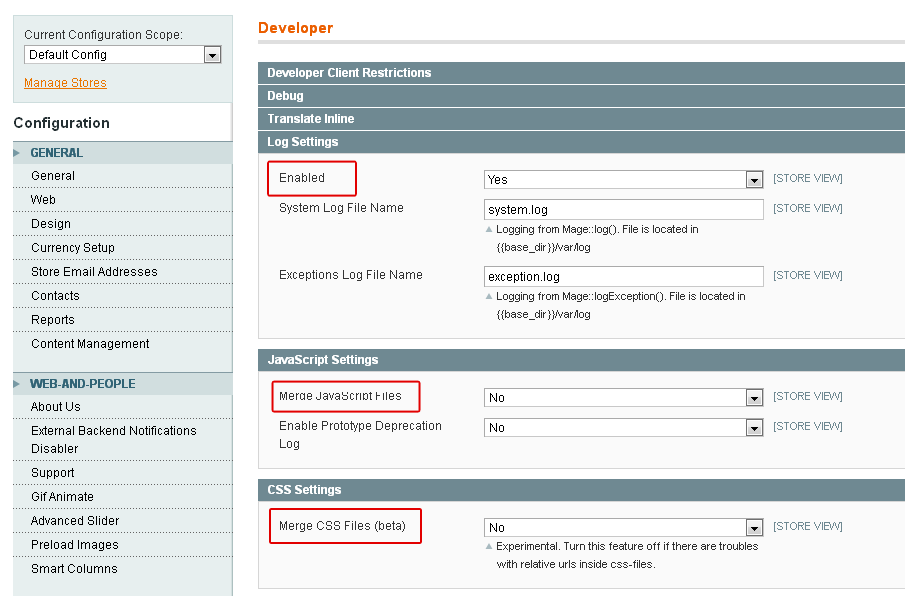
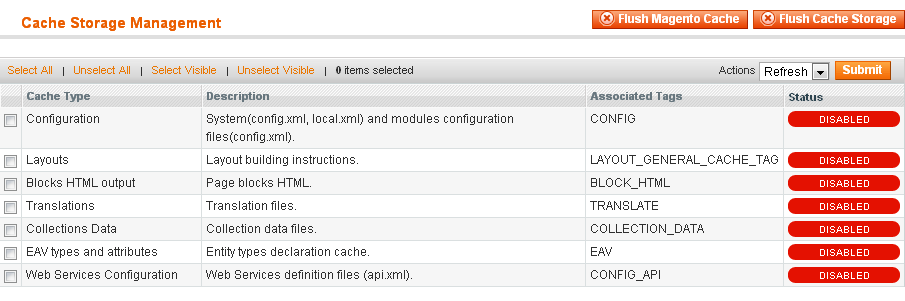
Installation
You should have received the package email, which contains download link to the package. Note, the download link is valid for 48 hours. If it is expired, please contact us. The package contains: the extension itself, this guide files and Amazonimportproductsaddon extension (it is required to customize html parsing features)
1. Unpack the zip file. There is the extension folder inside it.
2. Copy files from the extension folder to your Magento root directory.
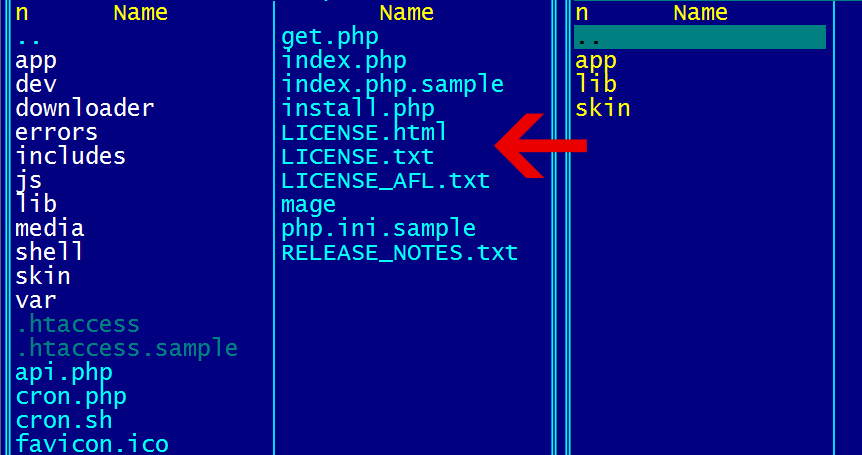
Note, do not do anything in the backend until all files are copied. If you do that, not proper mysql db inserts might be performed (You can find explanation later on this guide in case if db errors would appear.
3. Relogin to the backend. If you perform the upgrade and have a lot of products in the found list, the installation process might take some time.
Amazon Account Settings
Get Amazon account
You need to enter your Amazon Access Key ID, Secret Access Key and Amazon Associate Tag in order to enable the extension.
Without Access Key ID, Secret Access Key, Associates Tag the extension wouldn't work.
You might get one from this site: aws.amazon.com
Set Amazon account settings and Activation key
Navigate to Magento Admin Panel -> WEAmazon-> Settings
1. In the General section fill Activation key(if present). You can find it in the package email. Note, the activation key is only valid for the package archive within the same package email. If you get another package, it must have new activation key. Activation key is not required if you have unlimited license.
This activation key is required to check domains for which the extension is licensed. Note, the Base Url and Secure Base url should contain this domain or www.domain without any other subdomains or without ports. I.e. http(s)://domain/(any_folder) or http(s)://www.domain/(any_folder) are ok. http://store.domain/ or http://domain:80/ are not ok.
2. In the General section fill Access Key ID and Secret Access Key.
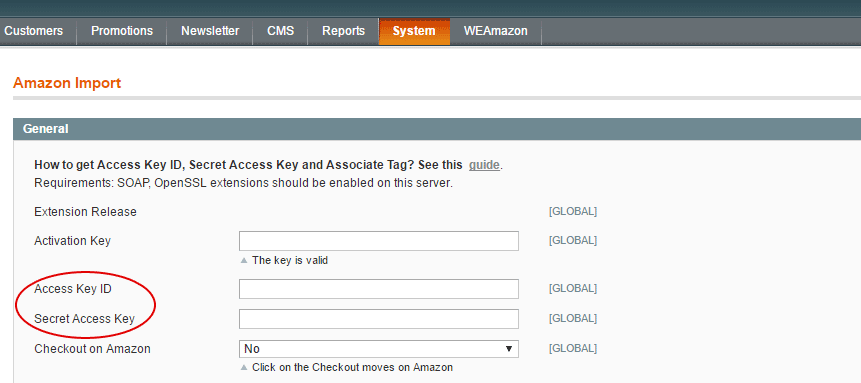
3. In the Associates Tag section enter associate tags for the Amazon local you have. (this is required for selling products via amazon processing form)
Revise other sections and set preferences as you need.
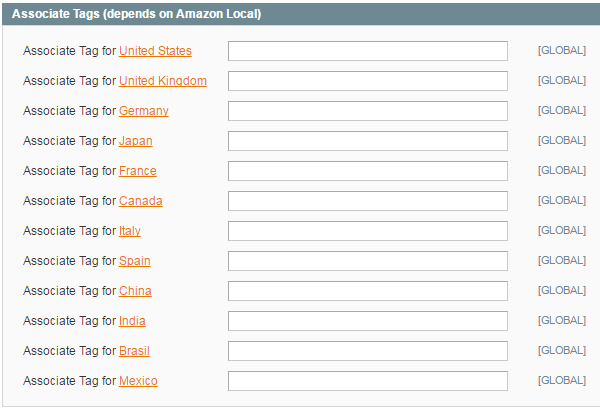
Setting up a Cron Sync
The cron command allows the extension to run multiple processes at the same time. Hasty servers might search/import/sync several products per second at the same time.
Since version 4.5.9 and higher we are using web url to trigger any process. Without this cron command no process (search/import/sync) will start automatically. Therefore, you need to add a cron command
***Do not forget to replace "YourBaseUrl" with you Magento URL
* * * * * wget -q -O /dev/null -o /dev/null [YourBaseUrl]index.php/amazonimportproducts/index/websync/
If you have option "Add store code to urls" enabled the cron command should be with one of the store codes:
***Do not forget to replace "YourBaseUrl" with you Magento URL
* * * * * wget -q -O /dev/null -o /dev/null [YourBaseUrl][StoreCode]/index.php/amazonimportproducts/index/websync/
In general, the cron command should run web url [YourBaseUrl]index.php/amazonimportproducts/index/websync/, you can open it in a browser to see any process response, or to run any process manually.
You can also use other commands to trigger web url like curl (something like that curl --silent [YourBaseUrl]index.php/amazonimportproducts/index/websync/ > /dev/null)
You can add this cron command via cPanel or via SSH console. Please ask your hosting support, if you do not know how to do that.
Test Search/Import/Sync Process flow
The extension now able to run Search/Import/Sync, depending on your needs you need to check extension settings and modify them. Now we can test if the extension is able to find and import products
Navigate to Magento Admin Panel -> WEAmazon-> Search&Import Products section
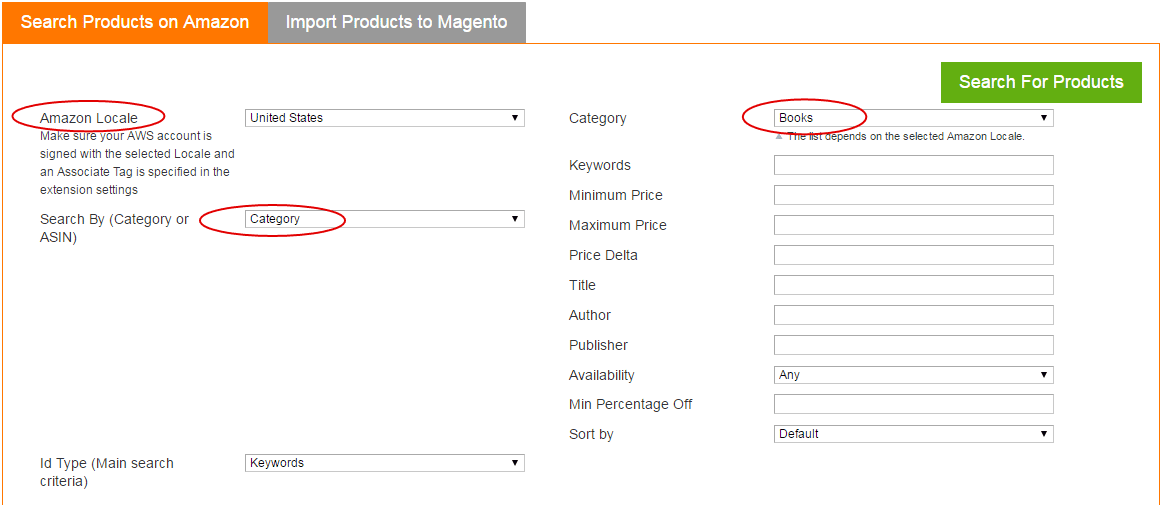
Making simple search request
1. Select required Local, i.e., United States
2. Select required Search By field, i.e., Category
3. Select Some Category, i.e., Books
4. That is enough to run a search. Click Start Product Search button
After clicking there should popup window appear with message like: Product search process successfully created. Process ID: 2
Most likely the process will be started within a minute
The message means that the process was created. It is created in the Active/Pending state. It will be started by the cron command within a minute
Navigate to Magento Admin Panel -> WEAmazon-> Process list section
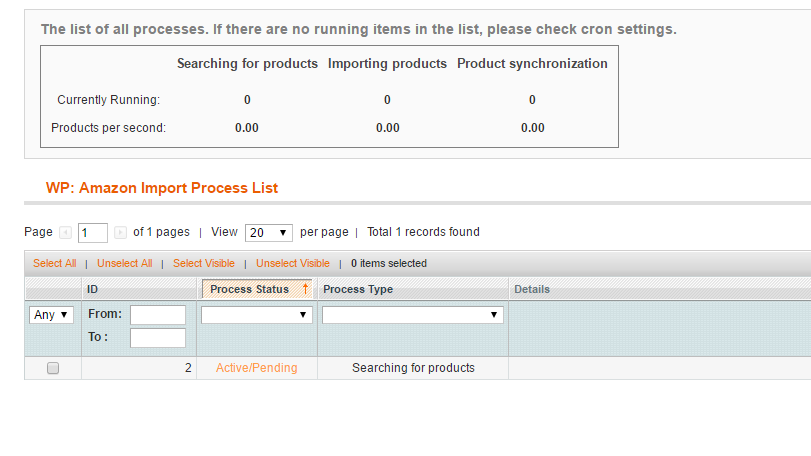
You can see our newly created process. Process Type is Active/Pending, It should become Running soon. If it is not - cron command does not work, or any other error occurs. May be the cron url is different. You can try to run this cron url in the browser [YourBaseUrl]index.php/amazonimportproducts/index/websync/
Normally it should look like this:

After few minutes the process will be completed
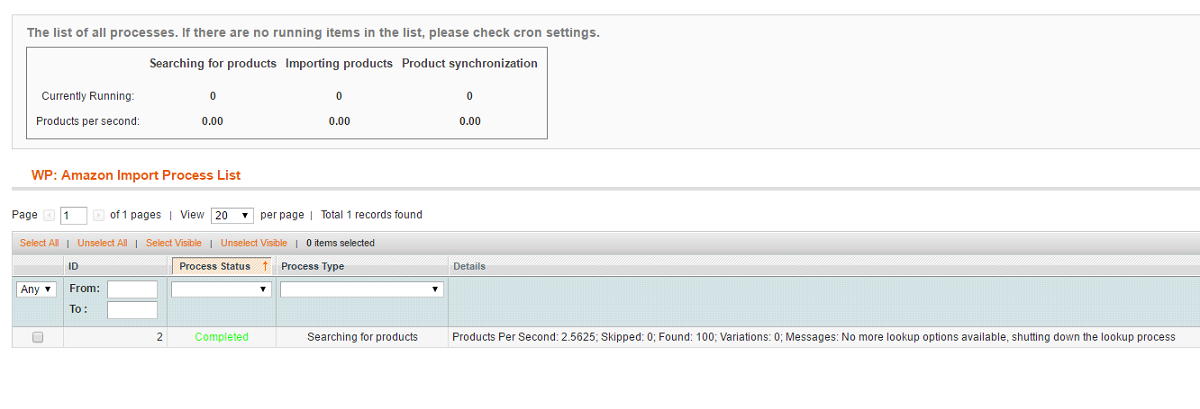
You can see some information on the process. It has found 100 products, 0 variations (didn't find any variation products), It also shows the search speed: 2.5 products per second.
Why only 100 products has been found? That is the Amazon API limitation, 100 products per search, you can find another 100 products if you specify different search options. Later we will explain how to set the process to make different searches automatically
That was a normal process flow. If there are some problems: Wrong api credentials, missing associate tag or any other error in php (out of memory, etc, etc) There would be other messages in the process details. If the process script dies the process would remain Running without any changes.
Making simple import requests
Now we can get back to Magento Admin Panel -> WEAmazon-> Search&Import Products section
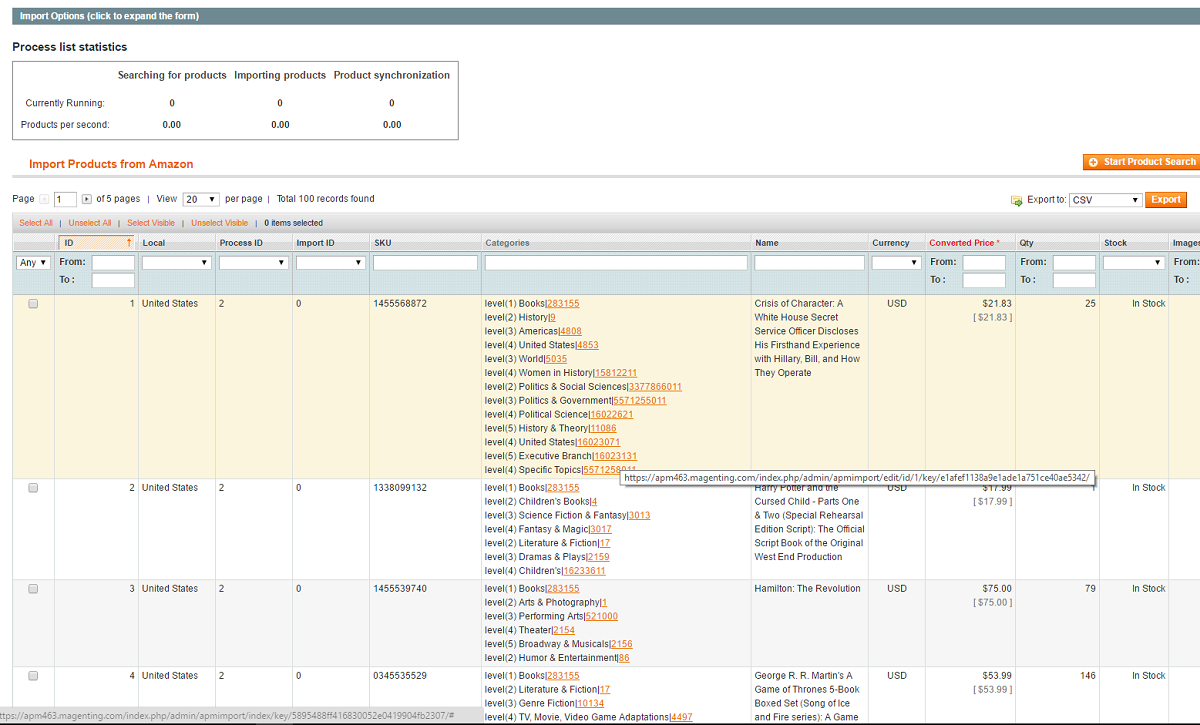
You can see newly found products.
You might select some of the products by clicking checkboxes and click Start Product Import button
If you simply click the Start Product Import button without selecting any of the products, the process will import all products in the list
The actions almost the same, popup with some message and created Import Process, which should start within a minute.
After the import process become completed, you can check Magento Admin Panel -> WEAmazon-> Synchronization section
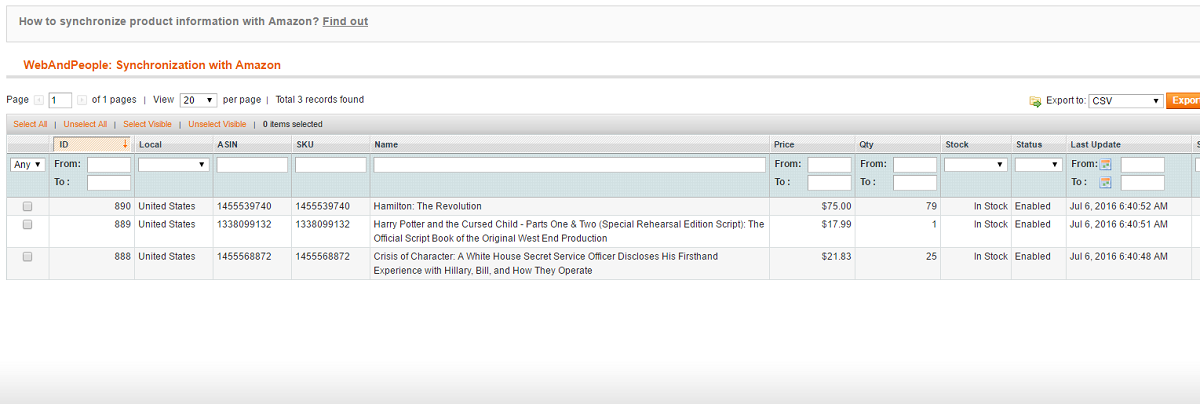
Here you can see all products imported by the extension, you can edit them from here and manually sync. You can also revise stock/prices
Click sync button for any product to sync it
The initial installation is over.
Uninstall extension
Please find the php file which can completely delete the extension (files, db tables etc.). File is located here:
[YourMagentoDir] / app / code / community / WP / Amazonimportproducts / wp_amazon_import_products_remove_x.x.x.php
1. Put the file in the root of Magento, where the extension is installed.
2. Retrieve this file through the browser address bar, like this:
http://my.magento.com/wp_amazon_import_products_remove_x.x.x.php
3. If successful, it displays "Magento Amazon Products Manager has been removed successfully!"