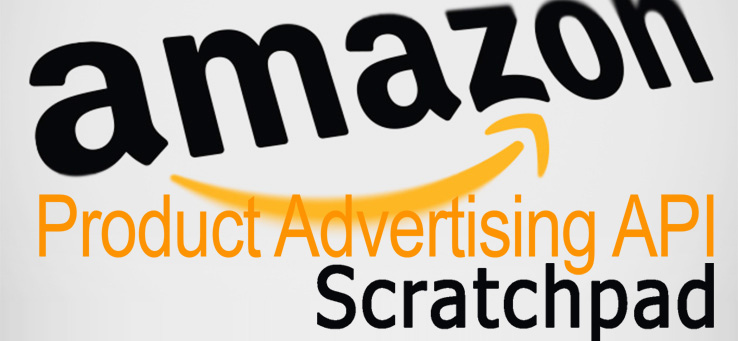
Scratchpad is a tool to help Amazon Associates send basic requests to the Product Advertising API. So you can tests to the API. Use Scratchpad to:
- Test Product Advertising API operations
Run API operations for any supported marketplace. - Preview Amazon items
Preview the display of items on your site. - Get sample code
Create sample code. - Debug
Debug a request format and signature
Item Search Request
Follow these steps to start making calls to the API. Under Common parameters, type the following information.
Common parameters:
- Marketplace locale
The locale where you are making the request. - Associate Tag
An alphanumeric token that uniquely identifies you as an Associate. - AWS Key ID
Your AWS Access Key ID which uniquely identifies you. - AWS Secret Access Key
A key that is used in conjunction with the Access Key ID to cryptographically sign an API request.
ItemSearch Request parameters. For example, ItemSearch requires the SearchIndex parameter. You can use "Add a new parameter" to scroll or search for another parameter. Click the + icon to add the parameter.
If your request is successful, you’ll see the following in the Response section.
Amazon Product Advertising API - Viewing a Response
You can copy the result of a signed or unsigned request or start over.
- A signed and unsigned request URL
- Response in different formats
- Generated code snippets
The response appears in the following:
- Rendered response – The way the response appears on a webpage
- XML response - The response in XML format.
- HTML response - The HTML code for the rendered response.
- Code snippets - Code snippets are available in JAVA, PHP, ROR, AddtoCart HTML formats. You can use the JAVA, PHP, and ROR samples to help you sign your requests when you call the API. You can use the AddtoCart HTML sample to create an Add to Cart button for each item returned in the response.
You can copy your code or download a copy of the code.
Extracting Parameters from Amazon Product Advertising API
Instead of manually choosing an operation and parameters, you can copy a URL from an Amazon locale and paste it into Scratchpad. The tool will use this URL to construct the same request and response. This helps you quickly identify how the API returns results. You can enter a URL for a search results page or a product detail pag.
- Go to your Amazon marketplace locale and search for an item or locate a product detail page. Copy the URL.
- In Scratchpad enter your credentials under "Common parameters".
- Under Request parameters, use "Extract parameters" from an Amazon URL, and then paste the URL into the field
- Click Extract parameters and run request.
If your request is successful, your request parameters and response will be updated to match the URL you entered. If you entered a product detail page or a search results page the ItemLookup operation is used.
2. Your common parameters (except your secret key information) and history will be saved in your browser’s cache .
Amazon Products Manager Magento extension
Amazon Products Manager is an extension that allow you to import products from Amazon to Magento using Product Advertising API. You can try the demo.

